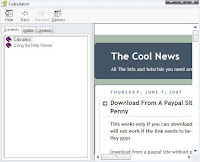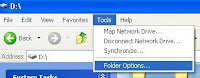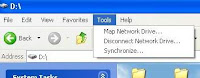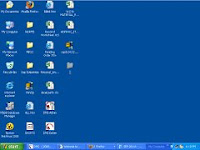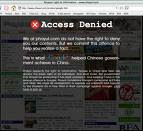I've said it before and I'll say it again: Gmail and tweaks go hand in hand! There are so many Greasemonkey scripts for Gmail, it's unbelievable. I'm sure many of you like those scripts, because they add new functionalities to your Gmail e-mail account. Am I right?! Well, today, I'm going to show you something that will make that process even easier. It comes to you in the form of a Firefox extension and it is called Better Gmail. So, what does it do? Well, it basically combines all the Greasemonkey scripts for Gmail into a single Firefox add on. It even lets you pick and choose exactly what scripts you want to use. How cool is that?! Are you ready to check this one out? Then let's go!
1.) First, you need to download the Better Gmail Firefox extension here.
2.) After Firefox restarts, the extension will be installed. To start tweaking your Gmail, go to Tools and select Better Gmail.

3.) A list of all the tweaks you can choose from will appear.

4.) As you can see, some of the most popular ones have already been checked. But, don't worry, there are so many more to add. Just click on the tabs of the dialogue box to see the rest of them. There's even a Skin tab you can use to change the look of your Gmail!

5.) You may notice that we've talked about some of these tweaks before and you can find all of them in this tip. There are plenty more packed into this extension though and many of them were created just recently. So, let's explore some of them, shall we?!
Disk Usage as a Progress Bar - This one is just a nifty little script that uses a cool little progress bar to show you the space you have used in your Gmail. It gives you a good idea of how much Gmail storage space you have used.

Inbox Count First - This one puts your Inbox count at the front of the tab so that you can see the number of e-mails you have in your Inbox at any given time. You can do it without having to switch tabs too!

Date Search - This particular Greasemonkey script lets you see a list of your messages by entering in a specific date. Just press the Date Search button, enter in a date and a list of messages you sent or received on that particular date will appear.


Attachment Icons - I think this one is really cool! If you receive an attachment in your e-mail, an icon displaying the type of attachment will show up right next to the subject of the message. You can see how it looks with this screenshot:

One Click Conversations - One Click Conversations is a tool that adds a little icon next to each and every message you get in Gmail. Hovering over this icon will give you a little box with access to e-mailing or chatting with the sender of the e-mail, along with a few other things. If you click on the little icon, you'll see all of the recent conversations you've had with that contact. And best of all, it comes with just one click. Get it? One Click Conversations!

Smart Read Button - The Smart Read Button is one of my favorites. When you click on a conversation and you want to make it read or unread, you have to find that option under the drop down menu. That can be such a pain. Well, this script adds a button to your Gmail that lets you mark conversations read or unread with ease. The script determines whether the selected conversations are read or unread and it makes the button say the opposite. Cool, huh?!

Now, in the Better Gmail Properties, if you click the Sidebar tab, you'll see some options you can choose from to hide some of the things you may find annoying, such as Contacts and Invites. But, along with that, you also have the option of adding some pretty nifty things too! Like these:
Saved Searches - We've talked about this one before, but let me jog your memory a bit. Saved Searches allows you to have a list of things you like to search for, right on your sidebar. Check it out!

Folders4Gmail - Many people wish that Gmail allowed you to have folders. If you're one of them, boy, will you like this one! For example, if you have a folder called "Family" and you want to make a sub-folder called "Dad," just rename the label "Family\Dad." Folders4Gmail will then automatically organize your labels into a collapsible folder view. For more information on Folders4Gmail, just click here.

If you hit the Skins tab, you'll have a whole selection of Gmail themes right at your fingertips as well. What do you say we explore some of them?!
If you're a Mac enthusiast, why not try on the Mac skin for size? It looks like this:

Or, if you like everything neat and tidy, try out the Gmail Super Clean, like this:

There are even a few more you can work with. Try them all out and see which one you like the best!
Finally, if you're ever having problems getting a Gmail tweak to work, go to the Better Gmail Properties, select the About tab and then find the particular script you're having trouble with. Click on the link and you'll then be brought to the script homepage. There you can find exact instructions on how to use the particular script you're having trouble with.

Hope you enjoy this one!